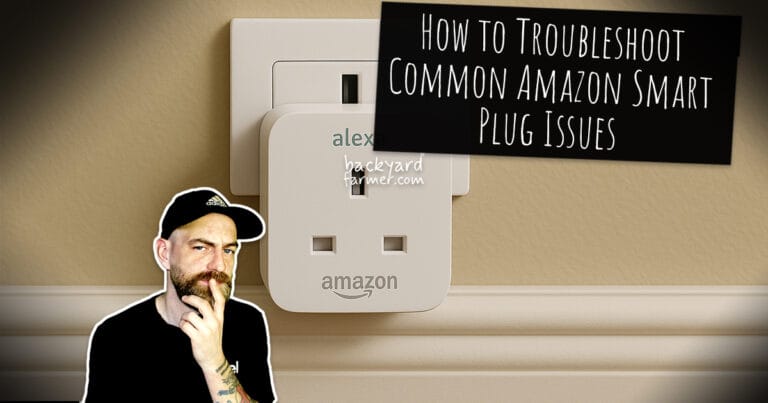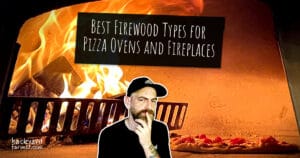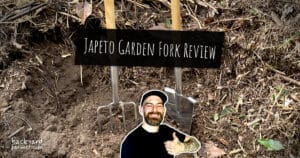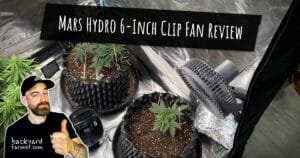Table of contents
Introduction
Amazon Smart Plug troubleshooting doesn’t have to be complicated. These Smart Plugs are a popular choice for anyone seeking convenience and automation in their home. With the ability to control lights, appliances, and other devices remotely through the Alexa app, they have become essential tools in modern smart homes. However, like any technology, they can sometimes encounter issues that disrupt functionality.
What This Guide Covers:
- Common issues with Amazon Smart Plugs.
- Troubleshooting connectivity problems.
- Fixing unresponsive devices.
- Resolving setup and Wi-Fi issues.
Who This Guide is For:
- Seasoned Smart Home Users: Enhance your troubleshooting skills with advanced tips.
- Beginners: Learn how to resolve common issues with simple, step-by-step guidance.
By the end of this guide, you will:
- Understand the most common problems with Amazon Smart Plugs.
- Learn clear, actionable steps to resolve these problems.
- Ensure your Smart Plug integrates seamlessly into your smart home ecosystem.
Let’s dive in and tackle these Amazon Smart Plug issues together to restore seamless functionality! Learn more about the features, benefits, and best uses of Amazon Smart Plugs in our comprehensive review.
Common Issues with Amazon Smart Plugs
Amazon Smart Plug troubleshooting often begins with understanding the most common issues. While these Smart Plugs are designed to make life easier, occasional hiccups can disrupt their functionality. Below are some of the most frequently reported issues, along with an overview of their causes and how to identify them.
1. Amazon Smart Plug Not Connecting
- Cause: Weak Wi-Fi signal, incorrect setup procedures, or compatibility issues with the router.
- Symptoms: The Smart Plug fails to appear in the Alexa app during setup or disconnects frequently.
2. Unresponsive Devices
- Cause: Outdated firmware, app connectivity issues, or a power interruption.
- Symptoms: Alexa reports the device as “unresponsive” or it fails to respond to voice commands.
3. Issues During Setup or Pairing
- Cause: The device is not in pairing mode or is too far from the router.
- Symptoms: The Smart Plug doesn’t blink orange, or the Alexa app displays a setup error.
4. Wi-Fi Connectivity Problems
- Cause: Interference from other devices, incorrect Wi-Fi password, or a dual-band router using the 5 GHz band.
- Symptoms: Frequent disconnections or inability to stay online.
5. Timer or Schedule Malfunctions
- Cause: Alexa routines or app settings not syncing properly.
- Symptoms: The Smart Plug fails to turn on or off at scheduled times.
Understanding these common Amazon Smart Plug issues is the first step toward resolving them. Continue to the next section for detailed troubleshooting tips to address these problems effectively.
Step-by-Step Troubleshooting Guide
Troubleshooting your Amazon Smart Plug can be straightforward with these tailored steps designed to address common problems. Let’s examine each issue and how to resolve it effectively.
1. Fixing Amazon Smart Plug Not Connecting
- Check the Smart Plug’s Status:
- Ensure the plug is in pairing mode (blinking orange light).
- Verify Wi-Fi Compatibility:
- Confirm your router is set to the 2.4 GHz band (most Smart Plugs don’t support 5 GHz).
- Move Closer to the Router:
- Place the Smart Plug within 30 feet of the router to ensure a strong signal.
- Reset the Smart Plug:
- Hold the button on the plug for 12 seconds until the LED flashes orange.
- Restart the Router:
- Power cycle your router and modem to refresh the connection.
2. Resolving Unresponsiveness
- Power Cycle the Device:
- Unplug the Smart Plug, wait 30 seconds, and plug it back in.
- Update Firmware:
- Open the Alexa app and check for firmware updates.
- Check Alexa App Permissions:
- Ensure the app has the necessary permissions enabled for device control.
- Re-link the Device:
- Remove the Smart Plug from the Alexa app and re-add it.
3. Fixing Setup and Pairing Issues
- Ensure Pairing Mode is Active:
- The Smart Plug should blink orange. If it doesn’t, reset it and try again.
- Update the Alexa App:
- Ensure the app is updated to the latest version.
- Position the Plug Correctly:
- Keep it close to the router during setup for a stable connection.
- Verify Account Settings:
- Log in to your Amazon account and confirm the device is properly linked.
4. Addressing Wi-Fi Connectivity Problems
- Reduce Interference:
- Avoid placing the plug near devices like microwaves or cordless phones.
- Switch Wi-Fi Channels:
- Access your router settings and switch to a less congested channel.
- Assign a Static IP:
- Use your router’s settings to assign a static IP address to the Smart Plug for stable connectivity.
5. Fixing Timer or Schedule Malfunctions
- Check Alexa Routines:
- Ensure routines are properly set up and synced in the app.
- Reconfigure Schedules:
- Recreate schedules in the Alexa app to address potential errors.
- Confirm Time Zone Settings:
- Verify the correct time zone is selected in the Alexa app to avoid scheduling conflicts.
By systematically following these troubleshooting steps, most issues with your Amazon Smart Plug can be resolved quickly. If problems persist, visit the FAQ section or contact Amazon support for further assistance.
Advanced Troubleshooting Techniques
If basic Amazon Smart Plug troubleshooting doesn’t resolve your issues, advanced methods may be necessary. Below are in-depth techniques to address persistent problems and improve performance.
1. Advanced Troubleshooting for Wi-Fi and Connectivity Issues
- Switch to a 2.4 GHz Band:
- Many Smart Plugs only support 2.4 GHz networks. Access your router’s settings to confirm the plug is connected to the correct band.
- Optimize Wi-Fi Channels:
- Use a Wi-Fi analyzer app to identify less crowded channels and switch your router’s channel to reduce interference.
- Assign a Static IP Address:
- Log in to your router settings and assign a static IP address to the Smart Plug for a more stable connection.
- Extend Wi-Fi Range:
- Use a Wi-Fi extender if the plug is far from the router to strengthen the signal.
2. Resolving Error Codes
- Red Flashing Light:
- Cause: Incorrect Wi-Fi password or network error.
- Solution: Double-check the Wi-Fi credentials and reset the Smart Plug.
- Orange Light:
- Cause: Device is in pairing mode or setup is incomplete.
- Solution: Restart the setup process using the Alexa app.
- Blue Light:
- Cause: Connectivity failure.
- Solution: Move the plug closer to the router and reset.
3. Managing Device Conflicts
- Avoid Overcrowded Networks:
- Disconnect unused devices to free up bandwidth.
- Reboot All Devices:
- Restart your modem, router, and Smart Plug to clear potential conflicts.
- Disable VPNs:
- VPNs can interfere with device communication. Disable them during setup.
4. Troubleshooting Alexa Integration
- Re-link the Smart Plug:
- Remove the Smart Plug from the Alexa app and set it up again.
- Check Voice Command Settings:
- Ensure the Smart Plug’s name in Alexa matches your voice command.
- Reset Alexa App Permissions:
- Go to the Alexa app settings and re-enable permissions for Smart Plug control.
5. Utilizing Router Settings for Enhanced Stability
- Enable QoS (Quality of Service):
- Prioritize the Smart Plug’s traffic in the router’s Quality of Service settings.
- Enable 802.11n Mode:
- Ensure your router supports and uses 802.11n for better device compatibility.
Advanced troubleshooting can resolve issues that basic fixes cannot. If these steps still don’t work, explore the FAQ section or contact Amazon’s customer support for further assistance. Explore this detailed guide on improving Wi-Fi signals to ensure seamless connectivity for your Smart Plug.
Tips for Optimal Performance
To ensure your Amazon Smart Plug performs at its best, follow these proven practices to optimize efficiency and avoid common issues:
1. Keep Firmware Updated
- Regular updates enhance performance and ensure compatibility with the latest Alexa app features.
- Check for updates in the Alexa app under the device settings menu.
2. Position the Smart Plug Correctly
- Place the Smart Plug within 30 feet of your Wi-Fi router for stable connectivity.
- Avoid positioning it near sources of interference, such as microwaves, cordless phones, or large metal objects.
3. Use a Dedicated Outlet
- Plug the Smart Plug directly into a wall outlet instead of a power strip. Power strips can introduce electrical noise and reduce performance.
4. Optimize Alexa Routines
- Create routines to automate tasks like turning lights on at sunset or powering appliances off at bedtime.
- Regularly review and update routines to suit your household’s needs.
5. Monitor Wi-Fi Strength
- Use a Wi-Fi analyzer app to ensure strong signal strength where the plug is located.
- Consider adding a Wi-Fi extender if the signal is weak in certain areas of your home.
6. Set Proper Time Zone Settings
- Verify that the Alexa app is configured for the correct time zone to avoid scheduling errors.
- Update time zone settings in the app’s general settings menu if needed.
7. Regularly Restart Your Devices
- Periodic restarts of your router and Smart Plug can prevent connectivity issues.
- Schedule a monthly restart to maintain optimal performance.
- Regular restarts can also reduce the need for future Amazon Smart Plug troubleshooting.
8. Name Devices Intuitively
- Assign clear and specific names to your Smart Plugs in the Alexa app to avoid confusion when using voice commands.
- For example, use descriptive names like “Living Room Lamp” instead of generic labels.
By following these tips, you can enhance the efficiency and reliability of your Amazon Smart Plug, ensuring it integrates seamlessly into your smart home ecosystem. For more optimization techniques or troubleshooting steps, visit the advanced troubleshooting section.
Frequently Asked Questions (FAQ)
To enhance your Amazon Smart Plug troubleshooting experience, here are answers to some of the most commonly asked questions:
Reason: The plug is in pairing mode and waiting to connect to a network.
Solution: Open the Alexa app and follow the instructions to complete the setup. If it’s already set up, reset the Smart Plug and try pairing again.
Press and hold the button on the Smart Plug for about 12 seconds.
Release when the LED starts flashing orange.
The plug is now reset and ready to be set up again.
Answer: No, Amazon Smart Plugs require the Alexa app for setup and operation. They are designed to work exclusively with Alexa-enabled devices.
Possible Causes:
Weak Wi-Fi signal or interference from other devices.
Overcrowded network with too many connected devices.
Solution:
Move the plug closer to the router or use a Wi-Fi extender.
Restart your router and reduce network congestion by disconnecting unused devices.
Open the Alexa app and go to “Devices.”
Select your Smart Plug and choose “Create Routine.”
Set the conditions (e.g., time of day) and actions (e.g., turn on/off).
Save the routine, and it will run automatically as scheduled.
Reason: This indicates a network error or incorrect Wi-Fi credentials.
Solution:
Check your Wi-Fi password and re-enter it during setup.
Reset the Smart Plug and try connecting again.
Answer: Yes, you can rename your Smart Plug in the Alexa app by:
Navigating to “Devices.”
Selecting your Smart Plug and tapping the settings icon.
Entering a new name and saving your changes.
Answer: No, Amazon Smart Plugs are specifically designed to work with Alexa-enabled devices and are not compatible with Google Home.
Answer: Amazon Smart Plugs consume approximately 1 watt of power when idle, making them energy-efficient.
Solution:
Ensure the plug is in pairing mode (blinking orange).
Restart the Alexa app and your phone.
Reset the Smart Plug and attempt the setup process again.
These answers should help resolve common Amazon Smart Plug troubleshooting questions and improve your experience. For more tips, visit the advanced troubleshooting section or explore our performance optimization guide.
Conclusion
Troubleshooting Amazon Smart Plug issues doesn’t have to be overwhelming. This Amazon Smart Plug troubleshooting guide provides clear, actionable steps to address the most common challenges and keep your Smart Plug functioning seamlessly.
Key Takeaways:
- Common Issues Addressed: From connectivity problems to unresponsiveness, this guide offers solutions to the most frequent challenges users face.
- Troubleshooting Made Simple: Follow straightforward steps to resolve issues without needing professional assistance.
- Optimized Performance Tips: Implementing best practices, such as updating firmware and proper positioning, can help prevent problems and enhance efficiency.
Encouragement to Act:
If your Smart Plug still isn’t functioning properly after following this guide, contact Amazon’s customer support for additional assistance. Their team is equipped to resolve complex issues.
We also encourage you to share this guide with others who might be experiencing similar problems. Your shared experiences could help others troubleshoot effectively. For additional support, explore our advanced troubleshooting section or tips for optimal performance.
Thank you for reading, and we hope your Amazon Smart Plug continues to enhance and simplify your smart home experience!